This tutorial will show you how to make a scalloped border paint can for your personalized candy wrapping business using Paint Shop Pro.
Step1 – Open a new image using the settings below:
Step 2 – Flood Fill the background using whatever color, gradient or pattern you want.
Step 3 – Make a custom selection using the settings below. Create a New Raster Layer and flood fill with BLACK.
Your image should appear as below.
Step 4 – Deselect (Select None) and select the wave effect. Effects/Distortion Effects/Wave. And use the following settings.
Step 5 – Staying on the same layer, create a new custom selection using the following settings and flood fill with BLACK.
Step 6 – Using your magic wand select the black area. We will now get rid of any rough edges. With the black area selected choose: Selections/Modify/Shape Based Anti-alias and then select Outside. Press OK. Flood Fill with the color, gradient or pattern of your choice and then Select None.
Your image should now appear as below:
Step 7 – Select the layer in your layer pallet that has your scalloped border. Duplicate layer and then select Image/Flip. Select Layers/Merge/MergeDown. Add a drop shadow if you would like.
Step 8 – Using your selection tool, create a selection in the center of your work area. You can use a square, rectangle, circle, ellipse, whatever you would like here. I have used an ellipse for this tutorial. Eliminate the rough edges using the Selection/Modify/Shape Based Anti-alias/Outside option. Create a New Raster Layer and flood fill the selection with the color, gradient or pattern of your choice. Then using your script tools, deselect the ellipse and run the Center Layer script. (This comes with PSP already installed). Your image should appear as below:
Add your embellishments and personalization and you are ready to print.
I have made a script that will make the background and the scalloped border with an ellipse center (You select the colors, gradients or patterns). You can get it HERE for free! Works in PSP 9 - X3

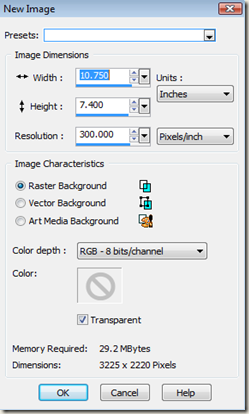

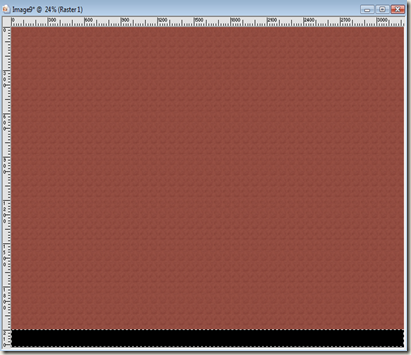


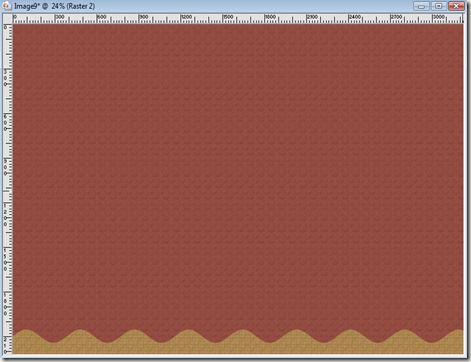


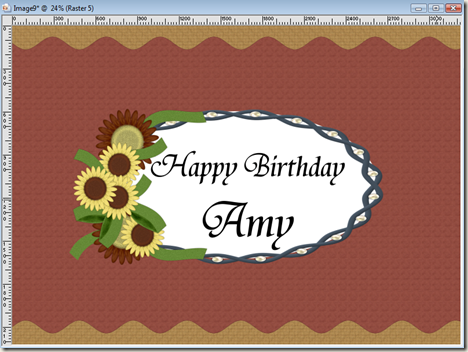
Thank You Rhonda for the tut & script.
ReplyDeleteYou are welcome Shawnda! Enjoy!
ReplyDelete