I have written a tutorial on using color swatches and PSP, so I thought this would be good to make as others using Wrap Candy might have the swatches and want to know how to use them effectively.
Step 1 – Open your Wrap Candy program and create a new template. For this tutorial I am using the Mini Bars Template.
Step 2 – Go to Insert Image
Find the Color Swatch you want to use and it will be put into your Wrap Candy file. For this tutorial I am using the Fall Harvest Swatch shared on the forum. You may have to shrink it down a bit to fit where all 5 colors are visible.
Step 3 – Move the swatch off your workspace to the right.
Step 4 – Select the Catch Color Tool
Step 5 – Using the dropper click on each of the 5 colors one at a time. They will appear in the toolbar above as Custom Label Colors
Step 6 – Create the rectangle for the wrapper
Step 7 – Once you have your rectangle in place click on the Fill Color button in the toolbar.
Your color pallet will pop up and your custom colors from the swatch will be in the custom color section of the color pallet.
You can now use the custom label colors for any shapes, contours, text, or fills that you want to use on your candy wrapper. Save the cwr file and the custom label colors will stay in tact with that template.
I hope this was helpful!


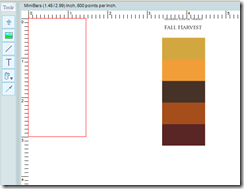





No comments:
Post a Comment