This tutorial was inspired by Leanne and her circle of dots dilemma. This tutorial was written using PSP X but will work in 9 and above. To complete this tutorial you will need the MuRa Meister Copies Plugin. You can download it HERE.
Step 1 Create a New Image using the following information:
Step 2 – Set your foreground color and background color to the same color. For this tutorial I am using Red.
Step 3 – Using your ellipse preset shape tool create a circle using the following settings:
Mode: Draw Circle, Create on Vector, Line width set to 0 and Anti-Alias checked.
Draw a circle on your canvas
Step 4 – Place the vector circle in the center of the canvas. Go to Objects/Align/Center in Canvas.
Your image should now appear as below:
Step 5 – Right click on the Vector Layer and select Convert to Raster Layer.
Step 6 – Go to Effects/Plugins/MuRa’s Meister/Copies
Step 7 – Using the drop down box on the bottom left, change the copies type to Encircle:
Step 8 – Zoom in 50% using the zoom buttons to view the circles closer to make sure they are not touching each other. And make sure all settings are as shown below. Change the number of dots in the circle by pressing on the arrow as shown at the top right. Right now it is set at 12, change it to 20.
Press OK. Your image should now appear as below. And your circle is complete. You can resize using your pick tool (for PSP 9 use the Raster Deform tool). Play with the settings, change your copies style to make quick borders using line and even wallpapers. The most important thing is to play with the tools and become familiar with their functions and have fun learning!
I hope you enjoyed this tutorial! I look forward to seeing all of your creations! This is awesome to use for creative paint can lids. Let’s see what you all make!



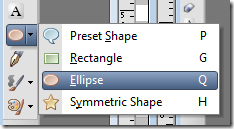



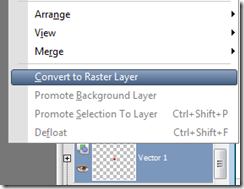



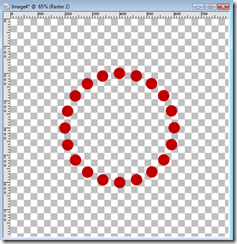
No comments:
Post a Comment